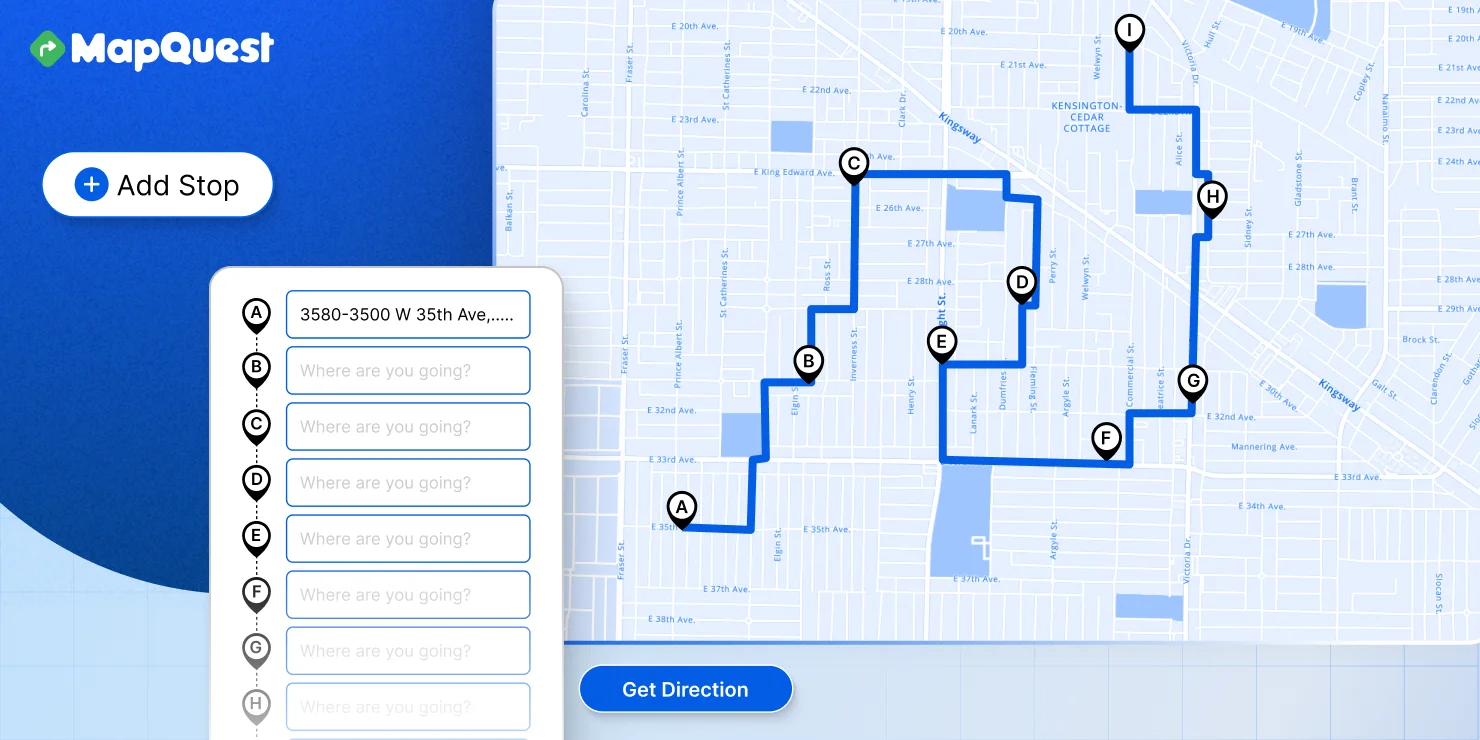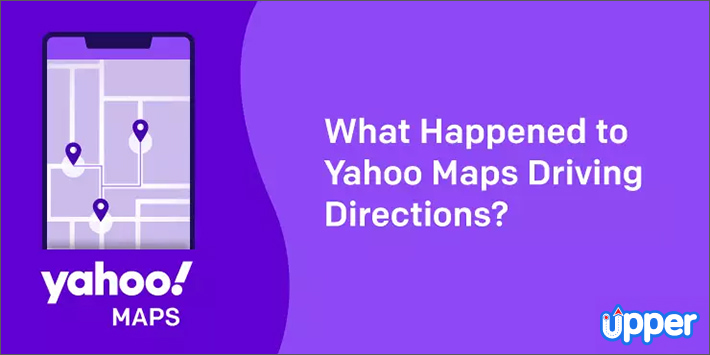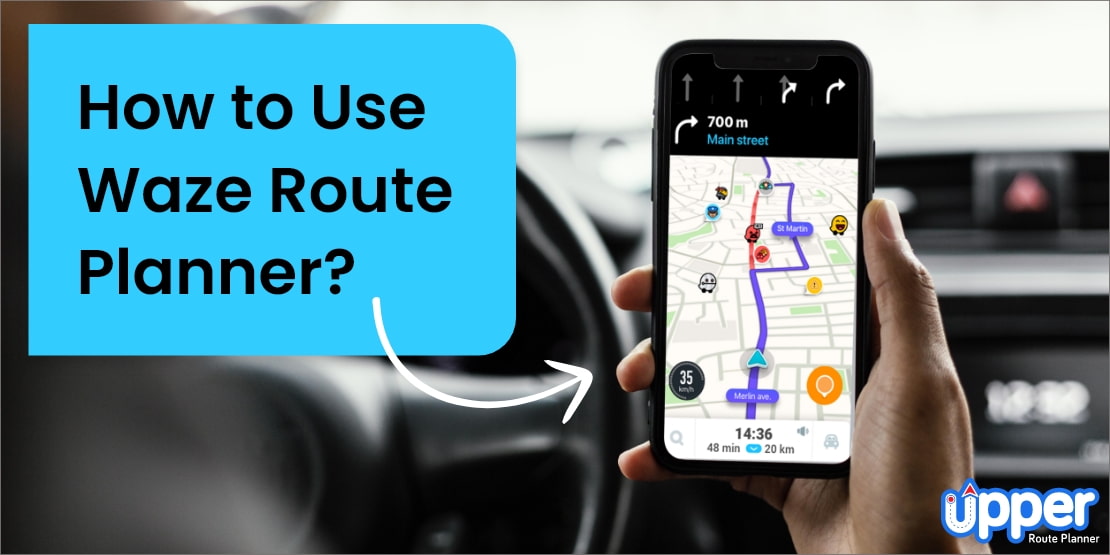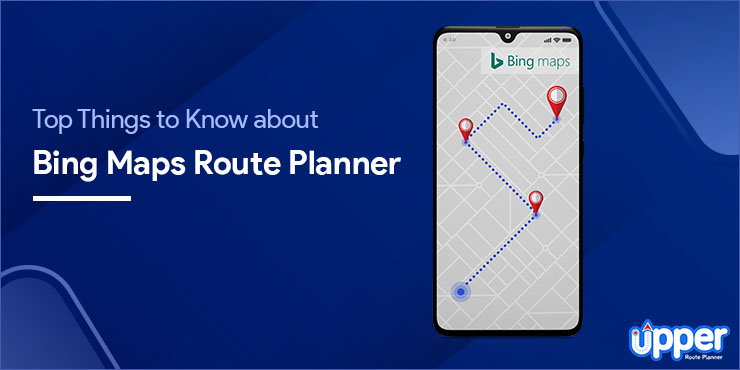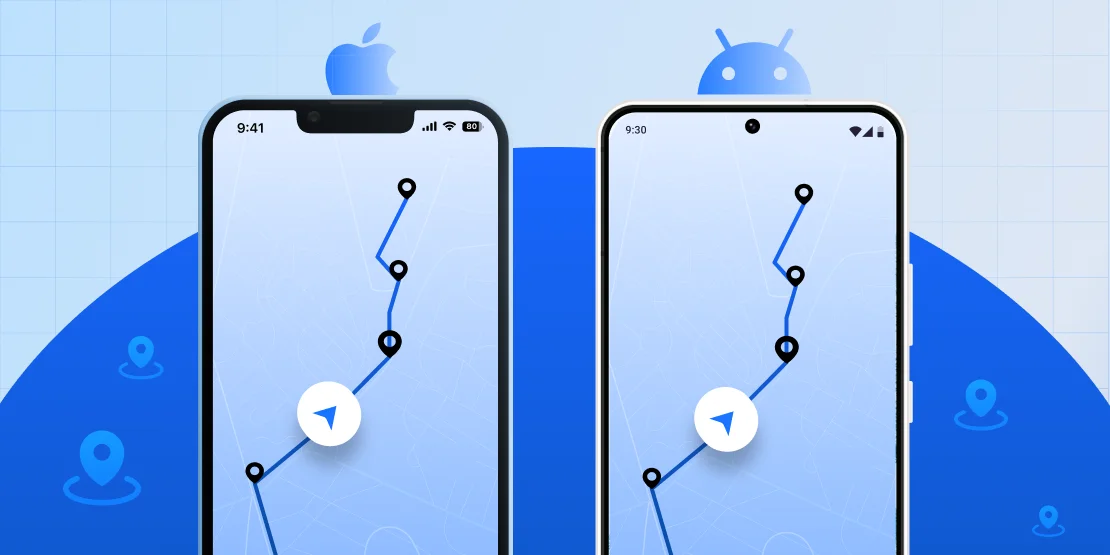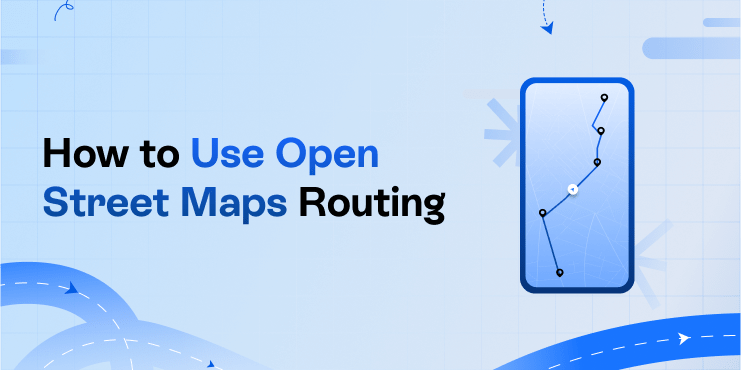Key Takeaways:
Key Takeaways:
- MapQuest Route Planner allows up to 26 stops per route, with real-time traffic updates and customization options.
- MapQuest is free but has limitations like no support for multi-driver scenarios and a dated interface.
- To use MapQuest Route Planner, enter your addresses, customize route preferences, and review the optimized route.
- Need more than 26 stops daily with advanced features on a budget? Check out Upper with a free trial.
If you’re handling deliveries and service calls or just have a lot of stops to make, you’ve probably noticed that tools like Google Maps, Apple Maps, or Waze can only take you so far.
They’re great for getting you from point A to point B, but they fall short in route planning with multiple stops. That’s where MapQuest Route Planner comes in handy.
MapQuest has been a go-to for drivers for years, and its route planner is particularly useful if you’re looking to efficiently plan a few stops (up to 26 stops).
How about exploring the tool further and using it to its full potential? That’s great, isn’t it?
In this guide, we’ll walk you through how to use MapQuest Route Planner step by step.
Forget Spaghetti Routes, Optimize Routes for Your Entire Team with Upper
Start a 7-Day Free Trial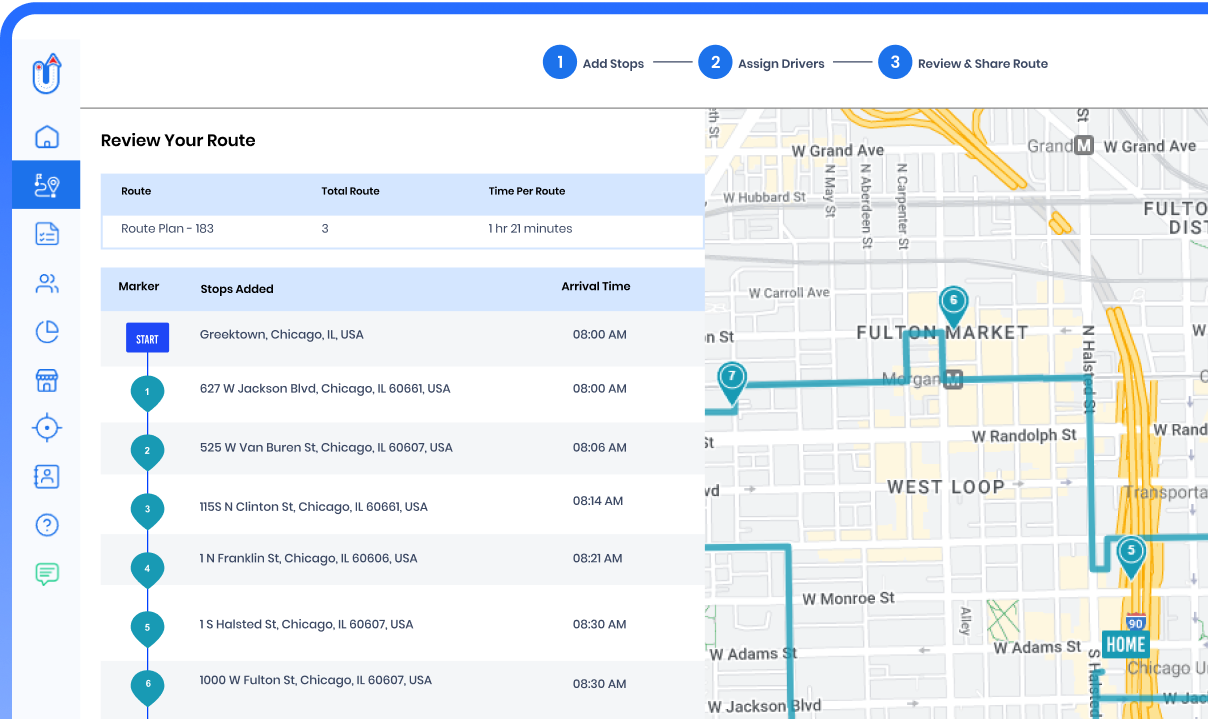
Table of Contents
- Key Features and Benefits of the MapQuest Route Planner
- Limitations and Drawbacks of the MapQuest Route Planner
- Step-by-Step Guide to Using the MapQuest Route Planner
- Pricing and Availability of the MapQuest Route Planner
- Comparing MapQuest to Alternative Route Planning Tools
- Frequently Asked Questions about the MapQuest Route Planner
Key Features and Benefits of the MapQuest Route Planner
MapQuest multi-stop route planner might not be the newest tool, but it’s still a powerful, free tool that can simplify your routes.
Here are some of its key features:
- Plot up to 26 stops on one route. That’s way more than Google Maps (10 stops) or Apple Maps (14 stops) offer!
- Get the quickest or shortest route based on real-time traffic.
- Avoid tolls, highways, or ferries, and plan routes customized to your vehicle type.
- Steer clear of jams with live traffic info.
- Access your routes on your phone for turn-by-turn MapQuest driving directions between two points.
- Use up-to-date maps, satellite imagery, and a speedometer to enhance your navigation.
- Save your frequent destinations for quick access and easier planning.
- Find points of interest, hotels, and food options along your route.
- Check weather updates, compare prices of gas stations, and access roadside help.
These features make MapQuest a reliable tool for anyone creating an efficient route plan. However, the tool falls short in some places, so we will also explore them one by one.
Limitations and Drawbacks of the MapQuest Route Planner
While MapQuest Route Planner has much going for it, it’s not without limitations. Let’s talk about where it might not quite hit the mark:
- It’s designed for one driver, so multi-driver businesses might feel left out.
- You’re capped at 26 stops. Need more? You might have to look elsewhere.
- There are no delivery time windows or driver break scheduling here.
- Free comes with a price—ads that can clutter your screen.
- The interface may feel dated compared to newer apps.
- While MapQuest optimizes routes, sometimes it does not find the absolute best route.
Now, don’t let these points discourage you! MapQuest can still be a great tool for many situations. If these limitations align with what you can work around, move on to our next section.💡 But if you think, “Hmm, I might need something more.” Check out our blogs on the best free route planners with unlimited stops or multi-stop route planner apps.
Need More Than 26 Stops or Advanced Features?
With Upper, you can create routes with 500+ stops and access advanced features such as multi-driver support, setting time windows and service times, sending customer notifications, real-time tracking, and proof of delivery.
Step-by-Step Guide to Using the MapQuest Route Planner
Let’s walk through the 5-step guide on how to plan a route with MapQuest Route Planner:
Step 1: Accessing the MapQuest Route Planner
First things first, you’ll want to go to the MapQuest website (www.mapquest.com) and look for the “Route Planner” option in the menu or navigation bar. It’s usually located at the top of the page.
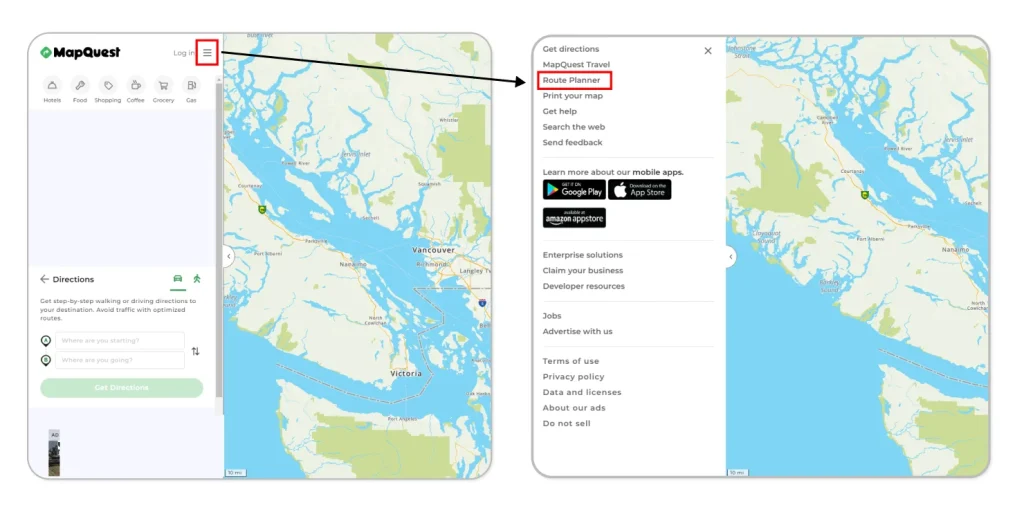
Once you’ve clicked on “Route Planner,” you’ll be taken to a new page with a big map and some fields to enter your addresses or stops.
This is where the fun begins!
Step 2: Entering your addresses and stops
Once you’re on the Route Planner page, you’ll see a search bar prominently displayed.
Here, to create a new route, you can input your stop locations in one of three ways:
1. Line by line: This is the old-school method where you type in each address (one location at a time) and hit “Enter” or click “Add Stop” after each one. As you start typing, MapQuest will try to autocomplete the address for you, which can save you some time.
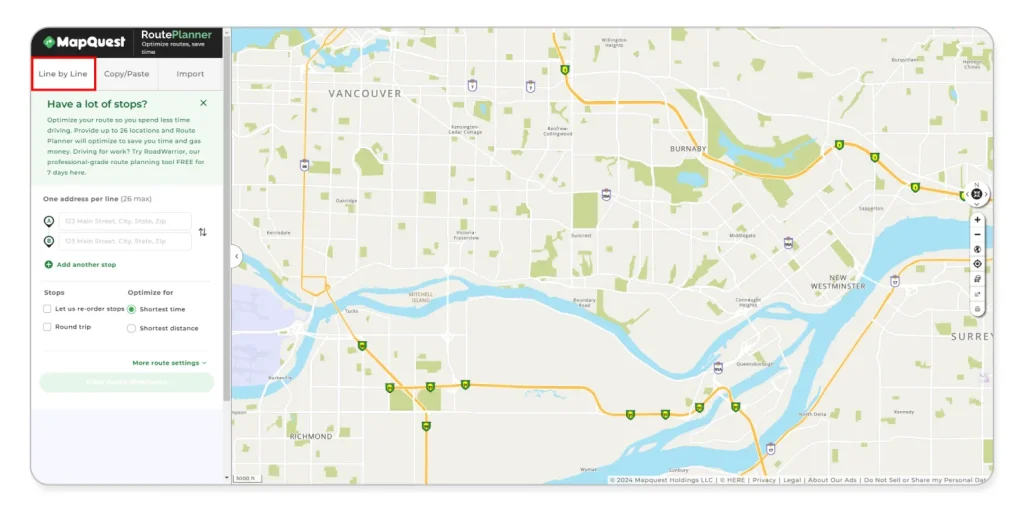
2. Copy/paste: If you already have a list of addresses handy, maybe in a spreadsheet or document, you can simply copy that list and paste it into the address field. Just make sure each address is on a separate line.
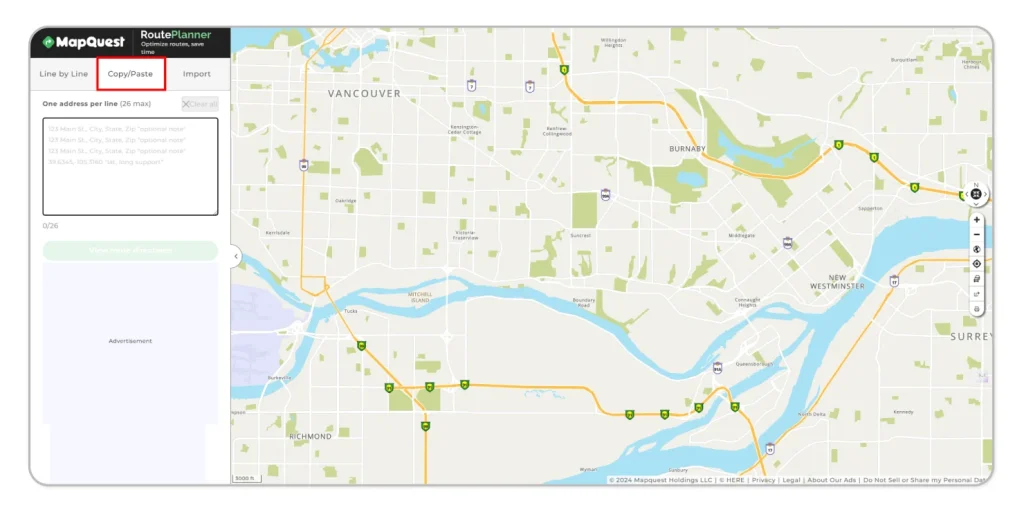
3. Import from file: This option is super easy if you’re working with a larger list of stops. You can upload an Excel file or CSV with all your addresses, and MapQuest will automatically populate the stops for you. Just be sure your file is formatted correctly with columns for street address, city, state, zip code, and any additional notes you want to include.
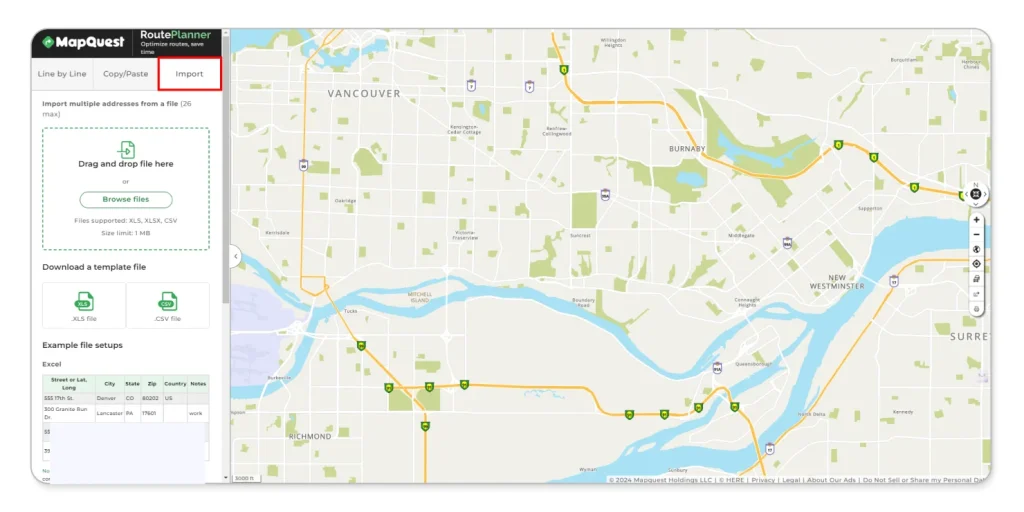
💡Pro tip: When using MapQuest Route Planner frequently, download their Excel or CSV template file to save time and ensure accuracy. This template simplifies entering multiple addresses, reducing errors and streamlining your route planning process.
Whichever method you choose, MapQuest will validate the addresses and plot them out on the map for you.
Step 3: Customizing route options and settings
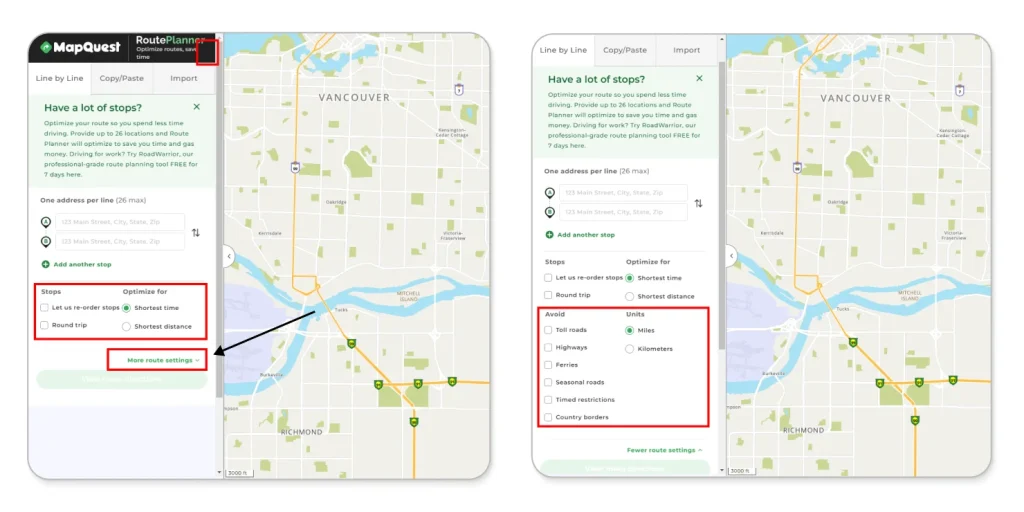
Once you have all your stops entered, you’ll see some options to customize your route preferences.
- You can choose to optimize for the “Shortest time” or the “Shortest distance,” which can make a big difference depending on traffic conditions or if you need to avoid certain roads.
- Look for the “More Route Settings” option for additional customization features. You can also tell MapQuest to avoid toll roads, highways, ferries, or even international borders if needed.
- Under the “Stops” category, you’ll find an option to make it a “Round trip” route as well, so you can return to where you started.
- But there is an interesting option, too: the “Let MapQuest reorder stops” option. By checking this box, you’re essentially letting MapQuest’s algorithms work their magic and rearrange the order of your stops to create the most efficient route possible. This can save you a ton of time and fuel costs, especially if you have a lot of stops scattered around.
Step 4: Reviewing and optimizing your route
After entering all your addresses and customizing your route options, hit “View Route Directions,” MapQuest will crunch the numbers and produce your optimized route.
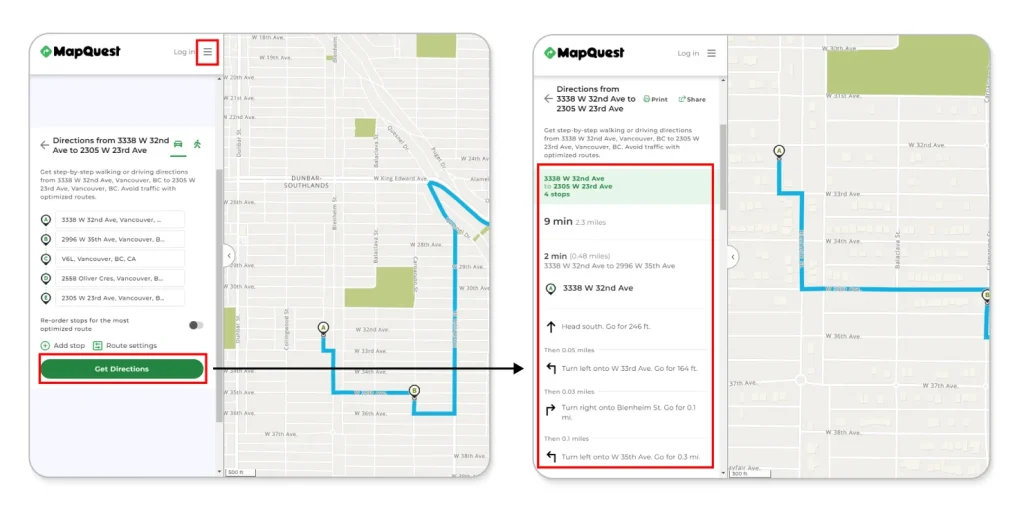
It’ll show the turn-by-turn driving directions for multiple stops and estimated travel times.
Take a moment to review the proposed route on the map.
MapQuest will typically display the optimized route based on your preferences. If needed, you can manually adjust the order of stops by dragging and dropping them on the map to optimize further.
Step 5: Sharing your completed route
Once you’re satisfied with the route, Click the “Share” button to send the route via email or text, or even pull it up on your mobile device for easy navigation while you’re on the road.
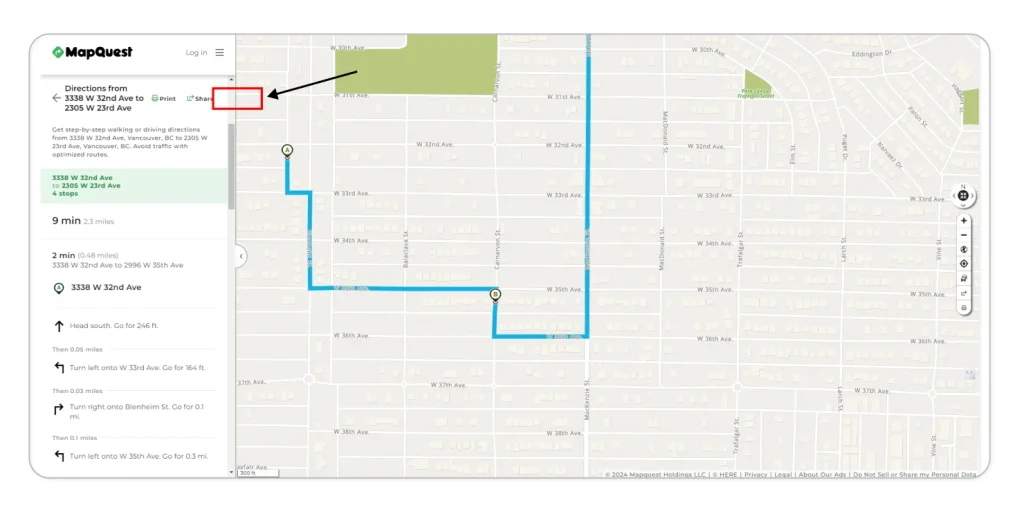
While navigating your way, MapQuest will provide real-time updates on traffic conditions and suggest alternate routes if needed.
💡Bonus tip: MapQuest also offers a “Print” option, allowing you to have a physical copy of your optimal route – perfect for those who prefer a paper trail or might be venturing into areas with limited internet access.
And that’s pretty much it!
Of course, you can play around with some additional features and route settings, but those are the core steps to planning a multi-stop route using MapQuest route optimizer.
But if you’re planning a one-time road trip or managing just a few stops, MapQuest route planning app gets the job done. However, if your needs are more demanding—like running a delivery business or regularly planning routes with multiple stops—there are better options.
Need a Better Way to Plan Your Routes?
With capabilities like handling 500+ stops, optimizing routes for multiple drivers, and other advanced features, Upper is designed to meet demanding routing needs.
Pricing and Availability of the MapQuest Route Planner
MapQuest Route Planner is completely free to use. You don’t need to pay any subscription fees or make any purchases to access the route planning app and optimization features we discussed.
However, it’s important to note that MapQuest does have some limitations for larger businesses (allows to add 26 stops only) or those with more complex routing needs.
That’s likely why you’ll often see prompts or pop-ups on the MapQuest site advertising “RoadWarrior.”
Comparing MapQuest to Alternative Route Planning Tools
MapQuest and RoadWarrior: What you need to know
RoadWarrior is a paid route planning tool acquired by MapQuest’s parent company, System1, in 2021.
While the core MapQuest Route Planner app is aimed at individual users or small delivery businesses, RoadWarrior expands on those capabilities with additional features for larger fleets, multiple delivery drivers, and more advanced optimization parameters.
So, in a nutshell, the regular MapQuest multi-route planner is free for anyone to use, with its 26-stop limit and basic optimization. But if you outgrow those capabilities, RoadWarrior is positioned as MapQuest’s paid upgrade path with more heavy-duty routing tools for a monthly fee.
Here’s a comparison of MapQuest, RoadWarrior, and a leading route planner to help you understand your options better:
| Features | MapQuest Route Planner | RoadWarrior | Upper |
|---|---|---|---|
| Number of Stops | Limited to 26 stops | Up to 200 stops | 500+ stops |
| Daily Optimizations | Basic optimization | 500 daily optimizations per driver | Unlimited optimizations |
| Real-Time Tracking | |
||
| Service Time | |
||
| Time Windows | |
||
| Add Drivers | For solo drivers only | ||
| Curbside Delivery | |
|
|
| Stops Priority via Color Coding | |
|
|
| Vehicle Capacity Constraint | |
|
|
| Select Vehicle Type | |
|
|
| Proof of Delivery | Not specified | ||
| Swap/Reverse Routes | |
|
|
| Send Customer Notifications | |
|
|
| Dispatch Scheduling | |
|
|
| Detailed/Custom Reports | Not specified | Limited | Advanced reports and analytics |
| Support | Limited | Limited | Comprehensive chat, telephone, and email support |
| Free Trial | Completely Free | 7-day free trial | Free version is available along with a 7 days free trial for paid plans |
| Try it Free! |
Is MapQuest better than Google Maps?
Google Maps and MapQuest offer valuable route planning features, but each has strengths.
Google Maps provides better offline functionality and supports up to 10 stops. On the other hand, MapQuest allows up to 26 stops, includes automatic stop order sequencing, and offers more customization options. Your choice depends on your specific needs.
For a detailed comparison between MapQuest vs. Google Maps, see the table below:
| Features | MapQuest Route Planner | Google Maps |
|---|---|---|
| Price | Free | Free |
| Multi-Stop Route Planning | Up to 26 stops | Up to 10 stops |
| Traffic Data | Real-time traffic data integrated into route calculations | Real-time traffic data integrated into route calculations |
| Route Optimization | Choose the fastest route or shortest route distance | Choose the fastest route, shortest distance, or balanced |
| Automatic Stop Order Sequencing | |
|
| Customization Options | Avoid tolls, highways, ferries, timed restrictions, seasonal roads, country borders | Avoid tolls, highways, and ferries |
| Offline functionality | Limited; May require downloaded maps for some features | More extensive; Can download entire maps for offline use |
| Mobile App | Yes | Yes |
| Best for | Road trips, errands, and deliveries for small businesses (up to 26 stops) | Road trips, errands, and public transportation directions |
Is there a superior alternative to MapQuest Route Planner?
While MapQuest has been a reliable tool for many, it may only meet some people’s needs.
Users often find that its limited features, lack of advanced optimization, or outdated interface can hinder their delivery efficiency. If you’ve experienced these issues or want more advanced features, exploring alternatives to MapQuest might be the right move.
We’ve compiled a comprehensive guide on the best MapQuest alternatives for those considering a switch. This guide highlights top options that can better meet your needs.💡 Seeking a better alternative to MapQuest? Upper has the features you need. Give it a try—it’s free!
Frequently Asked Questions about the MapQuest Route Planner
Yes, MapQuest lets you plan the most optimal route with up to 26 stops. This feature helps you organize trips with multiple destinations and navigate them efficiently.
MapQuest’s mileage calculator estimates the distance between two or more locations. It calculates this based on the shortest route, considering road types and traffic conditions.
Yes, MapQuest provides options for alternate routes. You can choose different routes based on your preferences or current traffic conditions, allowing for more flexible travel planning.
Yes, MapQuest provides voice navigation to help users navigate their routes hands-free and get driving directions from one location to another.
Yes, MapQuest uses GPS technology for accurate location tracking and route guidance.
MapQuest offers limited offline functionality. Some features may require an internet connection or downloaded maps.
You do not need an account to use MapQuest’s basic features. However, creating an account can offer additional features and customization options.
Yes, MapQuest works on both Android and iOS devices. You can download and use MapQuest’s digital mapping and navigation app from the Google Play Store for Android or the App Store for iOS.
MapQuest is commonly used by drivers, small businesses, and travelers who must plan routes with multiple stops. It’s helpful for those managing deliveries, planning road trips, or navigating complex routes efficiently.
For alternatives to MapQuest, Google Maps, Waze, and Upper are popular choices. Google Maps offers reliable navigation and traffic updates but isn’t ideal for complex routes. Waze excels in traffic insights but lacks advanced features. Upper stands out as a strong alternative, with superior route optimization and features designed for individual drivers and businesses. It also offers a free trial, making it easy to test without commitment.

Rakesh Patel, author of two defining books on reverse geotagging, is a trusted authority in routing and logistics. His innovative solutions at Upper Route Planner have simplified logistics for businesses across the board. A thought leader in the field, Rakesh's insights are shaping the future of modern-day logistics, making him your go-to expert for all things route optimization. Read more.