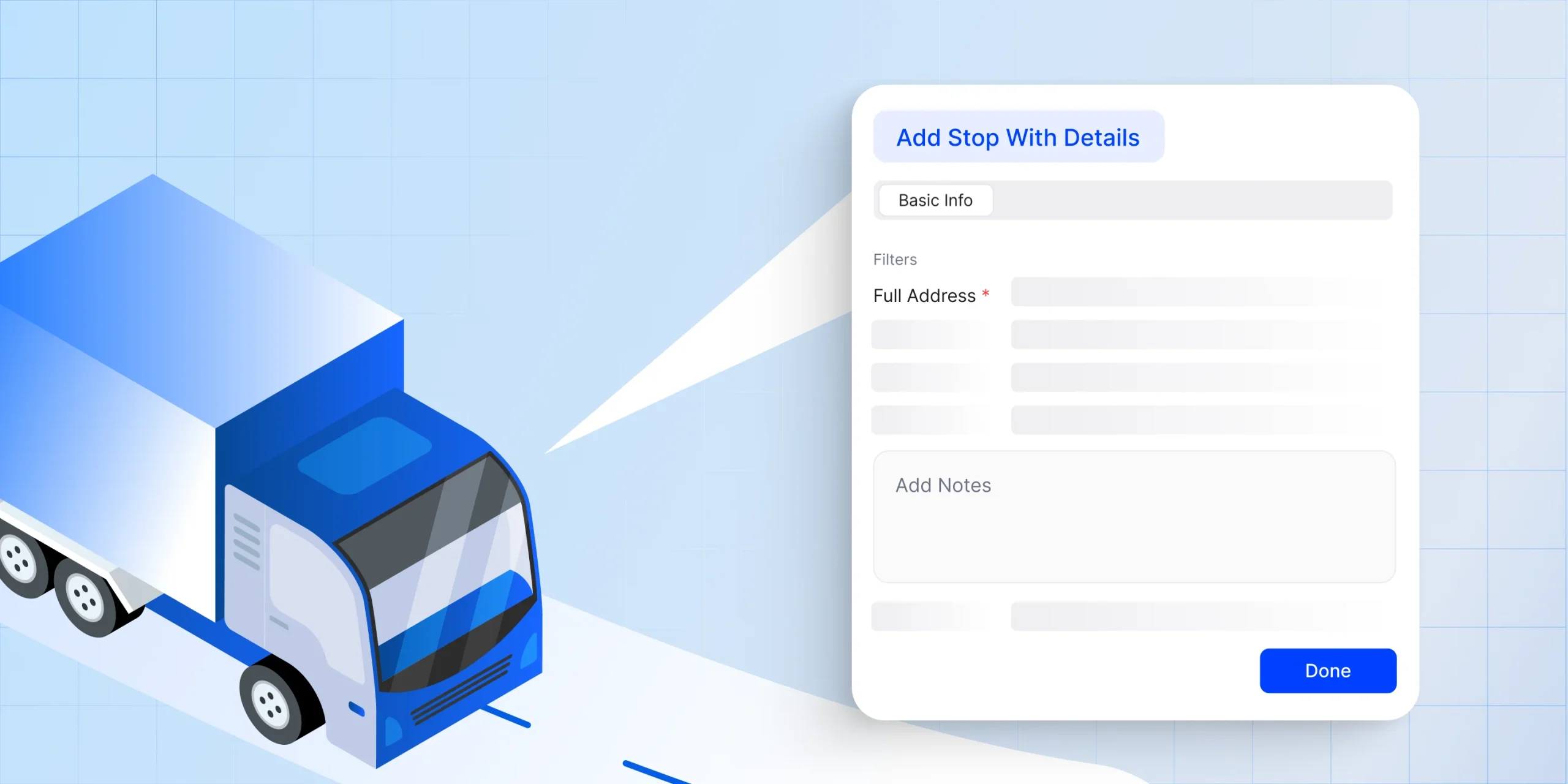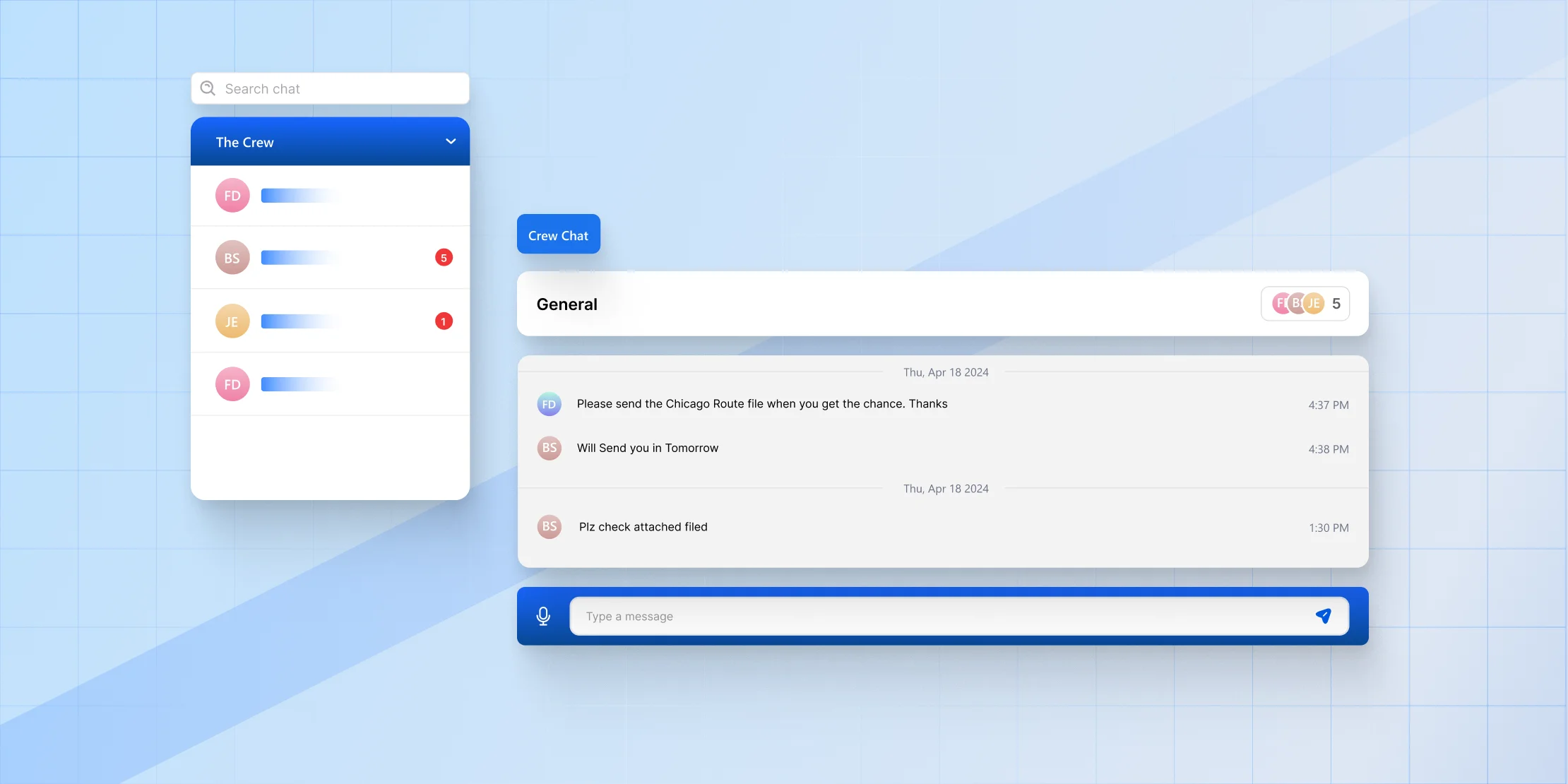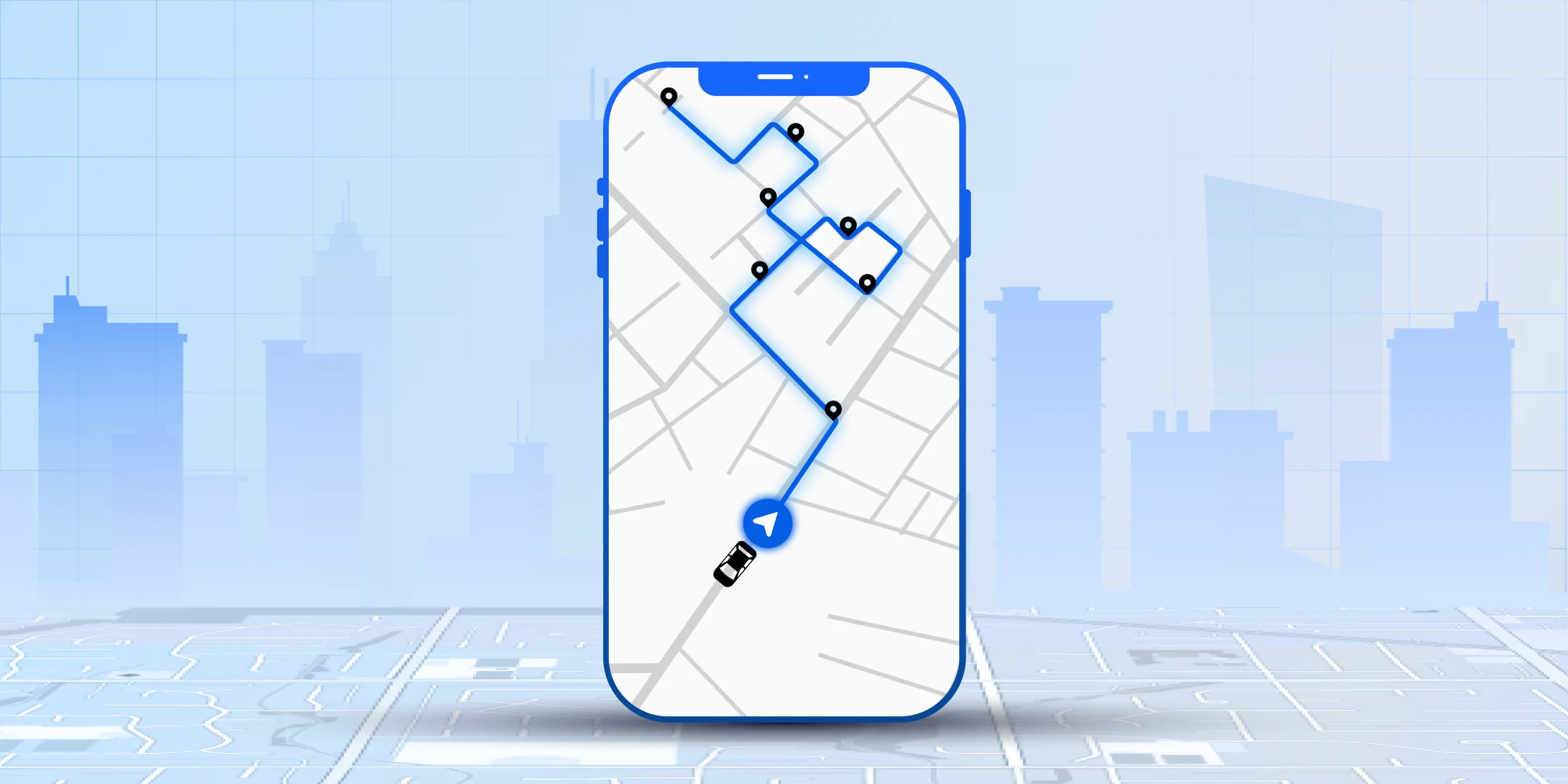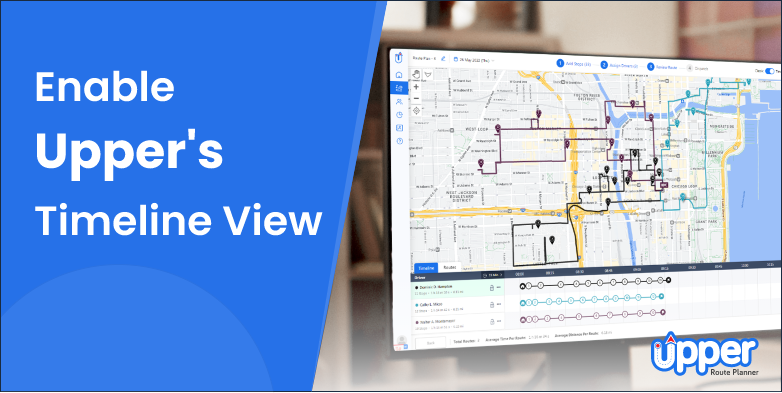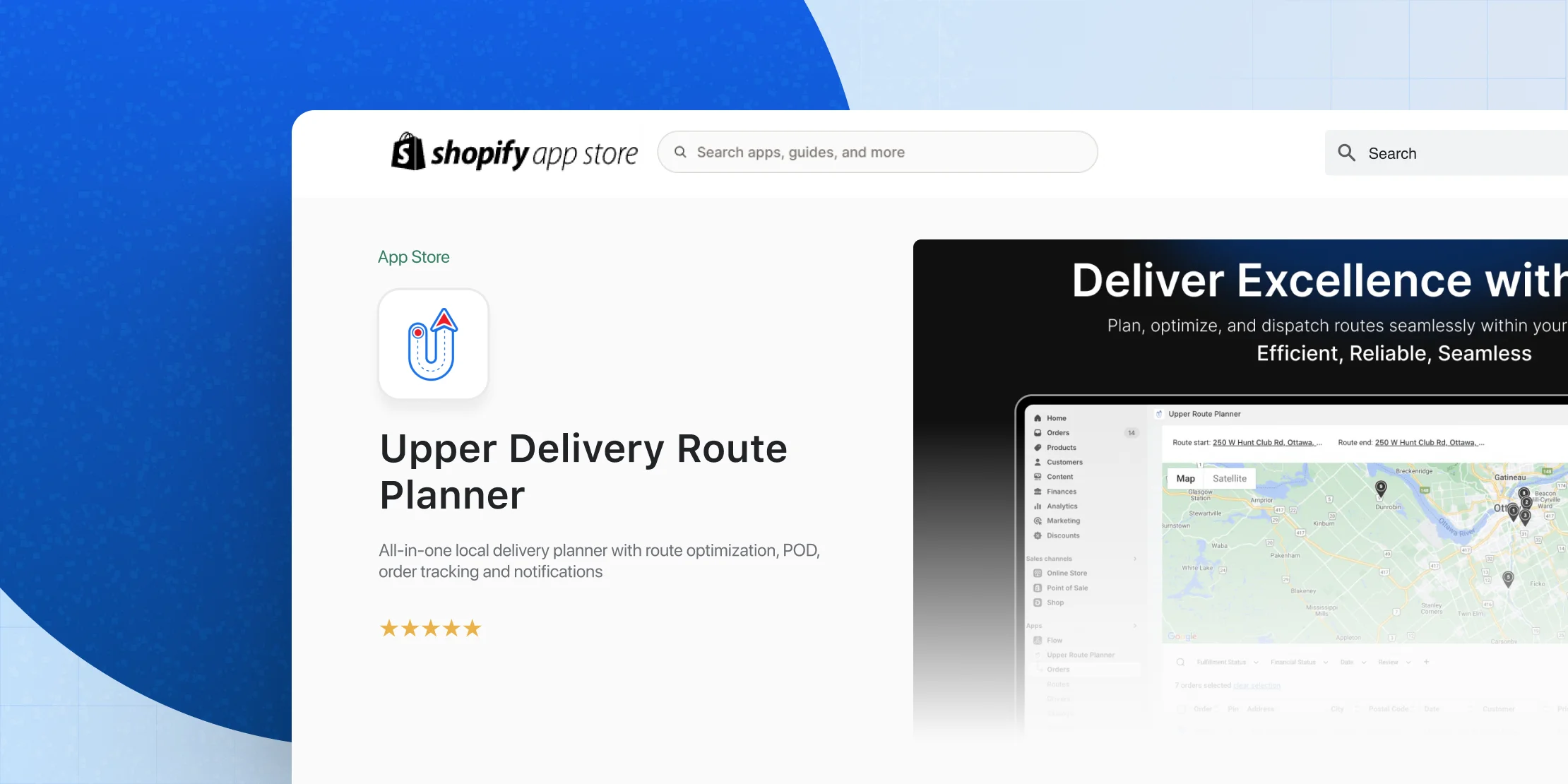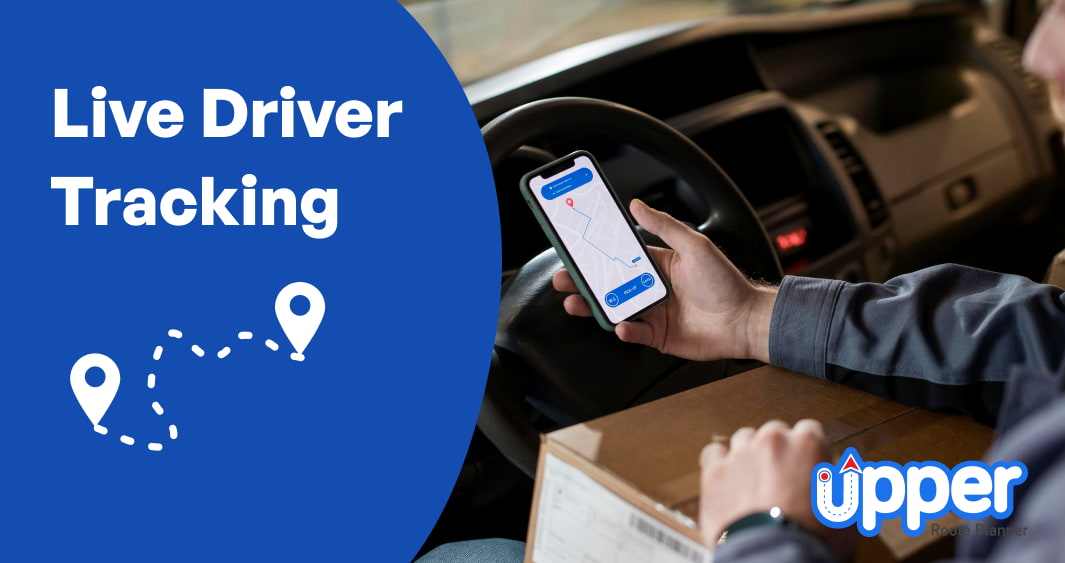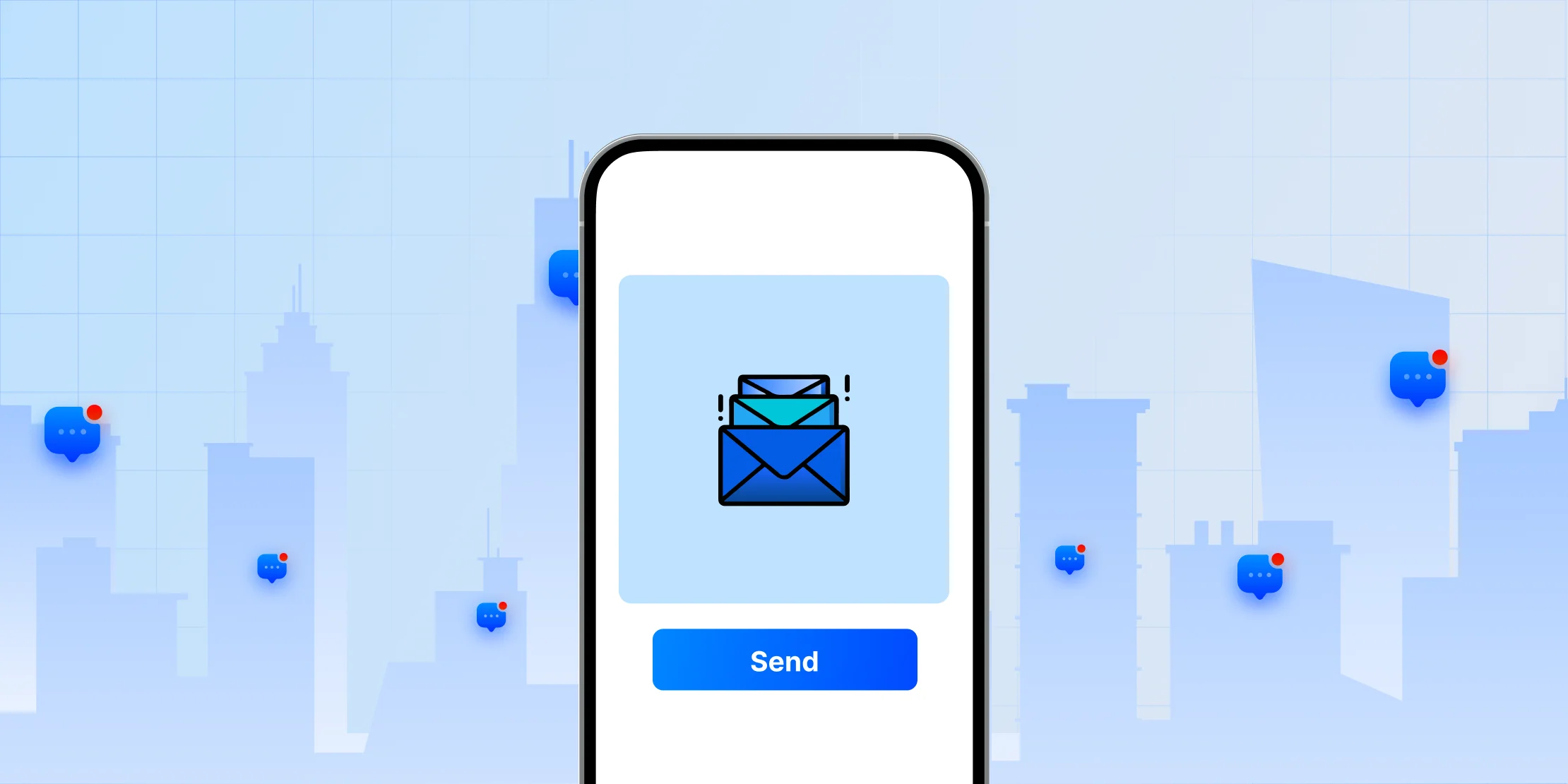We are excited to introduce our latest feature: Edit Routes On The Go! This innovative addition empowers dispatchers and route planners to make real-time adjustments to routes even while they are in transit. With this flexibility, you can ensure that your operations run smoothly, no matter what unexpected changes arise.
Forget Spaghetti Routes, Optimize Routes for Your Entire Team with Upper
Start a 7-Day Free Trial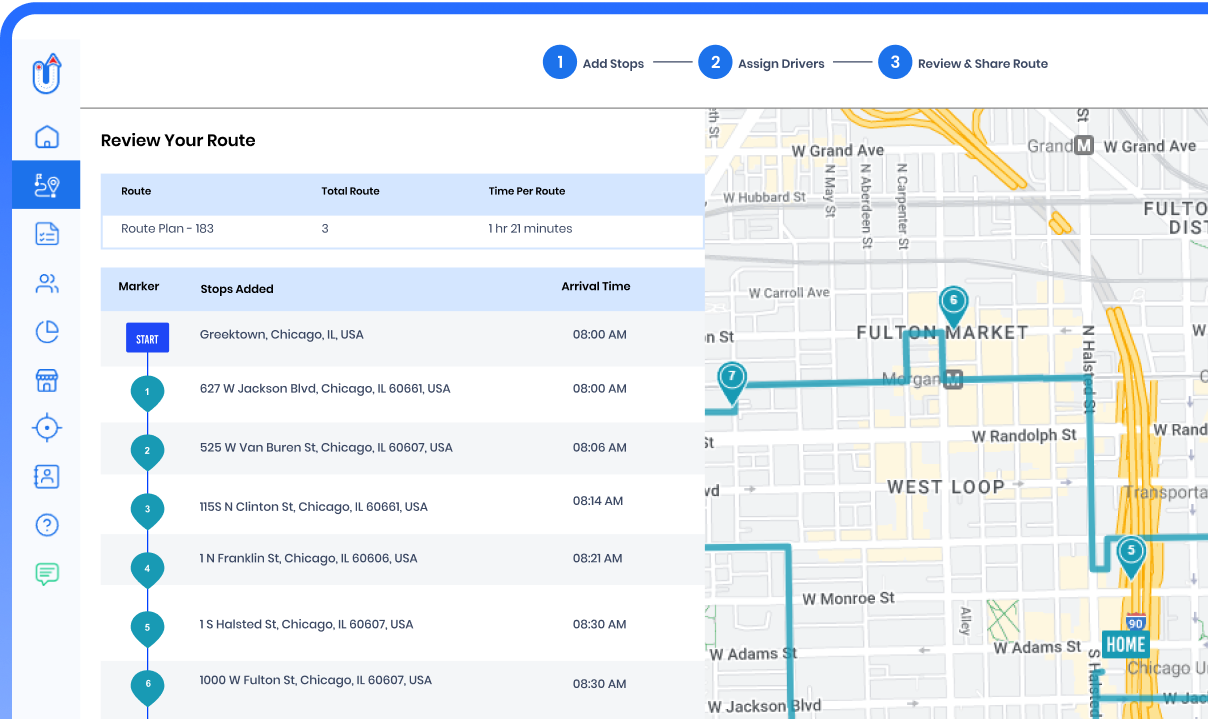
Table of Contents
What is Edit Routes In-Transit?
The Edit Routes On The Go feature allows admins, delivery managers, dispatch managers, or anyone involved in planning, optimizing, and assigning routes to make last-minute changes or improvements even after the route is dispatched. This feature provides the ability to:
- Add a stop
- Remove a stop
- Modify the sequence of stops
- Reassign a stop to another driver
Once the adjustments are made, dispatchers can simply tap the publish button to notify drivers and technicians in the field. This ensures that your field operations can adapt to real-world conditions promptly and efficiently.
Key Highlights of the New Feature Update
- Accommodate quick adjustments: Handle unexpected challenges with ease. Make changes on the fly to adapt to real-world conditions.
- User-friendly interface: Easy-to-navigate tools for quick modifications.
- Instant notifications: Drivers receive immediate updates on their mobile devices.
- Available for Growth users: This feature is included in the Growth plan, with a 7 days_free_trial available for new users.
- Enhances driver performance: Provide drivers with up-to-date information to improve their efficiency.
- Happy customers: Always deliver on time by adapting to real-world conditions. Improve service reliability and customer satisfaction.
Detailed Step-by-Step Instructions to Implement Edits On The Go
1. Log into Your Upper Account and access the Upper dashboard.
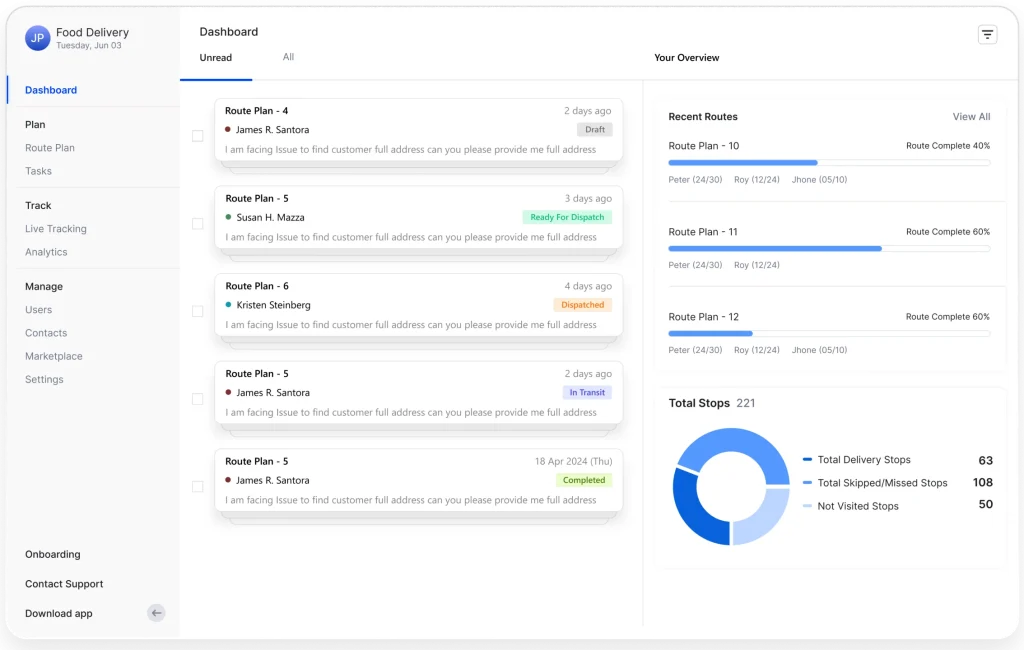
2. Once logged in, navigate to the main menu on the left side of the screen. Click on the “Route Plan” tab to view your current routes, which are either dispatched, ready to dispatch, in transit, drafted, etc.
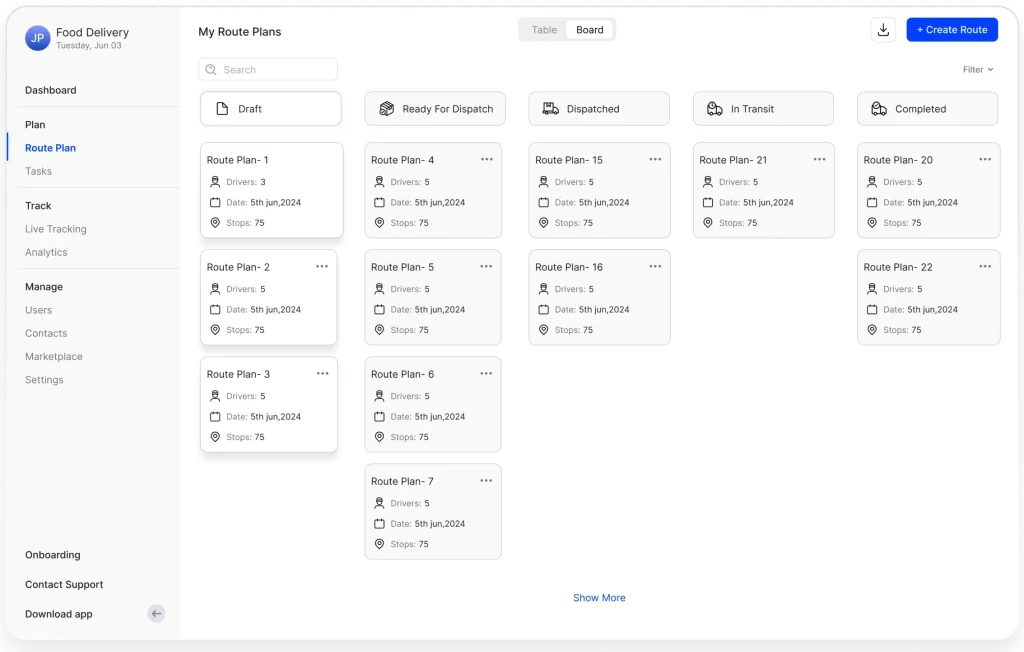
3. Select the specific route you want to edit by clicking on it. This will open a detailed view of the selected route.
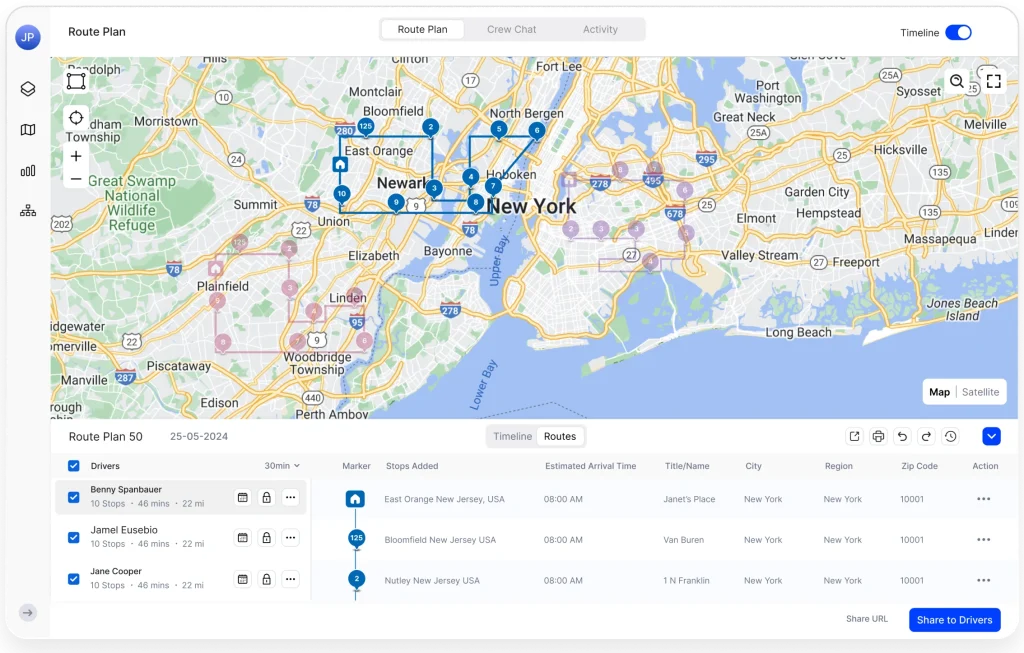
4. Make the necessary changes. This can include adding a new stop, removing an existing one, dragging and dropping stops within the route, re-assigning them to any other driver, etc.
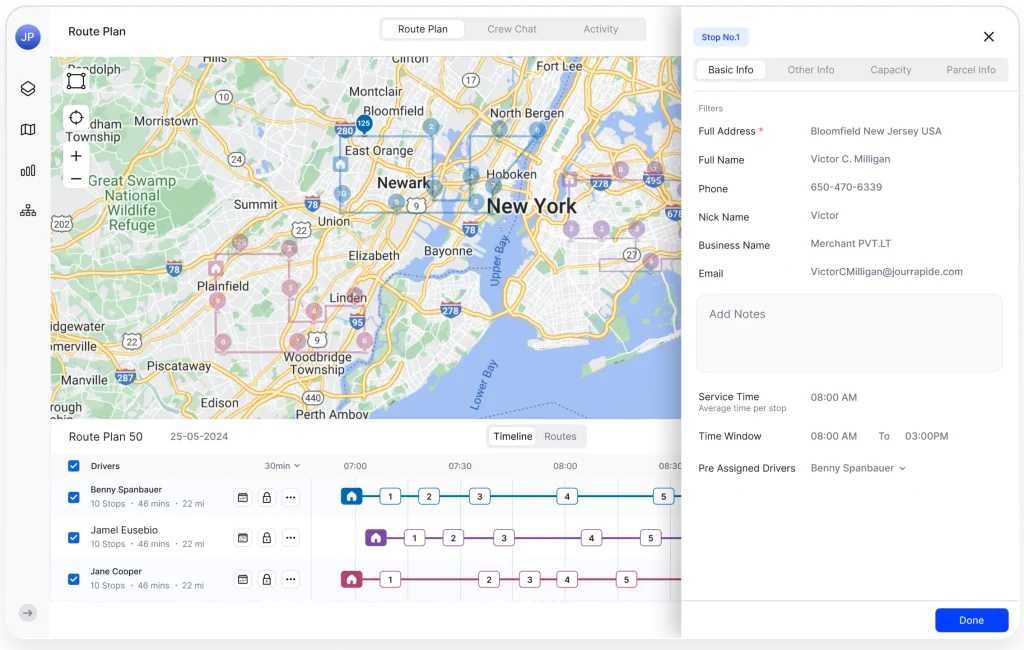
5. Once all necessary changes have been made, click the “Publish” button. This will immediately update the route for all drivers and technicians in the field.
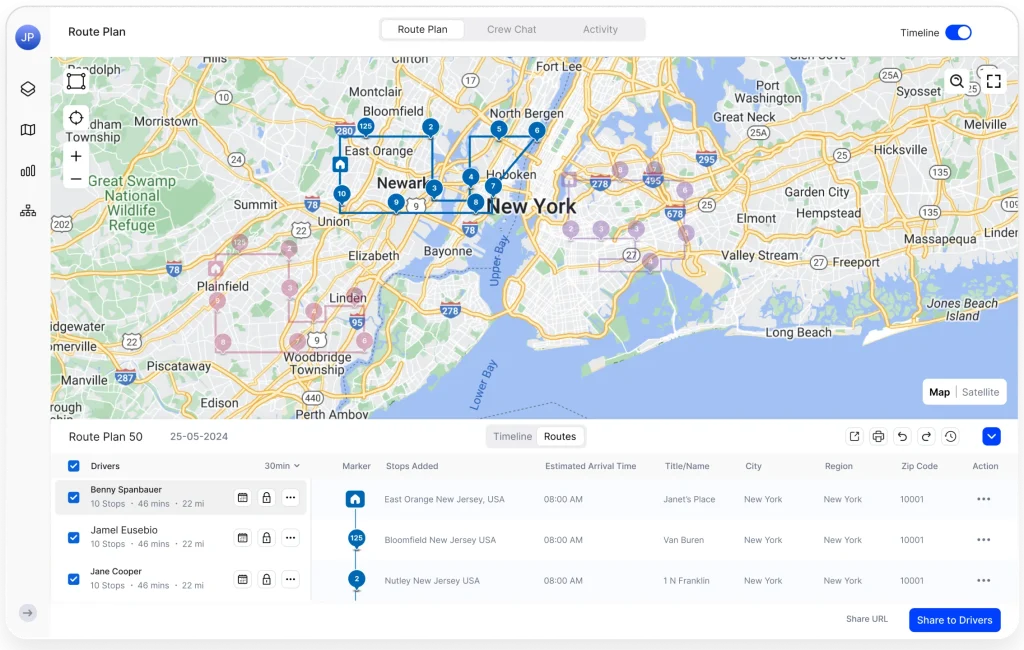
6. Ensure the drivers are notified of the changes through the Upper driver app.
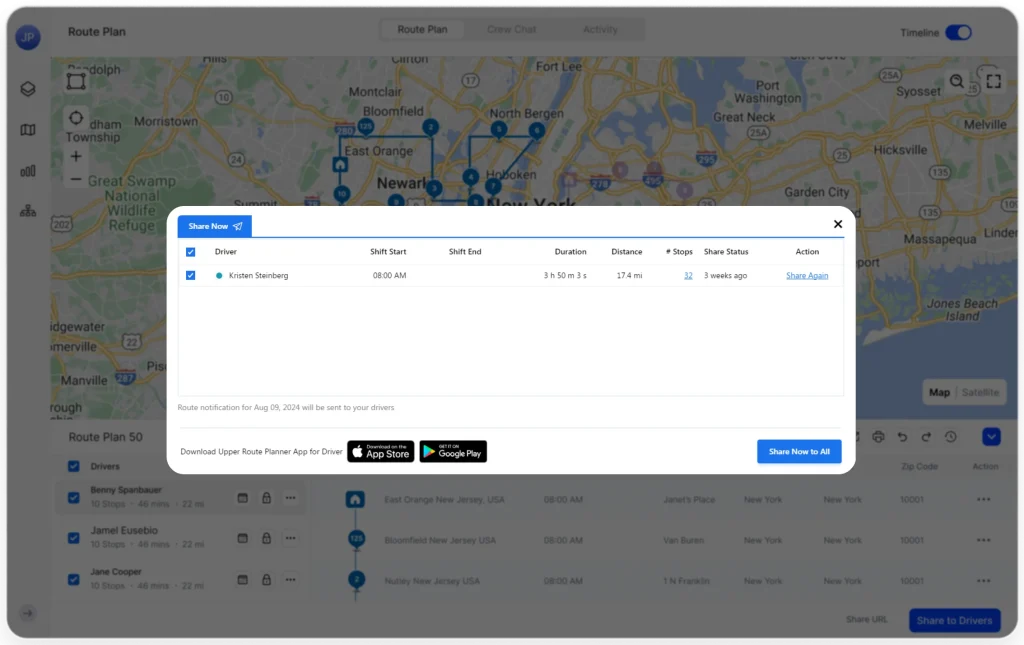
7. Lastly, keep track of the updated route and ensure everything runs smoothly.
Here’s How You Can Get Started
Edit Routes On The Go is available to all Upper Growth plan users. If you’re not currently on the Growth plan, don’t worry! You can start a 7 days free trial to experience the benefits firsthand.
Use Cases for Edit Routes On The Go
- Emergency deliveries: Quickly add a stop for urgent deliveries that arise unexpectedly.
- Route optimization: Adjust routes based on real-time traffic conditions to avoid delays.
- Resource reallocation: Reassign stops to different drivers to balance workloads effectively.
- Last-minute customer requests: A customer requests a delivery charge or additional service after the driver has started the route.
- Unforeseen circumstances: Adjust routes for road closures, traffic jams, or vehicle issues.
Additional Tips
- Train your team: To maximize its benefits, ensure that all dispatchers and drivers are familiar with the new feature.
- Monitor feedback: Gather feedback from drivers on the effectiveness of the changes made to improve the process continuously.
- Utilize analytics: Use Upper’s analytics tools to assess the impact of route changes on delivery times and customer satisfaction.
Frequently Asked Questions
This feature is currently available for Growth users, but new users can try it out with a 7 days free trial.
Once changes are published, they cannot be reverted. It’s essential to review adjustments carefully before publishing.
Drivers will receive real-time notifications on their mobile devices regarding any route modifications.
There are no strict limitations on the number of changes that can be made to a route. However, it is advisable to make changes judiciously to avoid confusion among drivers and ensure that they can adapt to the updates effectively.